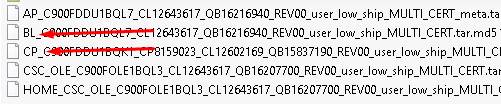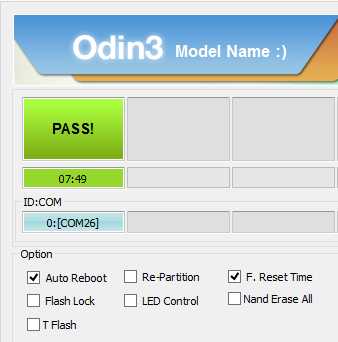Samsung Galaxy Ace Advance GT-S6800 Firmware
Unlock First, When flash failed Click Here
How to Flash Samsung Galaxy Ace Advance GT-S6800 Firmware via Odin (Flash File)? Using this method will overcome Samsung GT-S6800 which is problematic like bootloop or hang and slow. Because this flash file will replace the damaged system files to fresh again without error. Before flashing in try backup data stored in the internal memory first.
Because this flash will wipe the entire contents of data stored in the internal memory. With this stock ROM firmware Samsung Ace Advance GT-S6800 will feel as fresh as new.
With this tutorial How To Flash Firmware Samsung Galaxy Ace Advance GT-S6800 via Odin can also solve other error problems, such as:
- Forgot Password
- Forget Pattern
- Samsung GT-S6800 Bootloop
- Softbrick
- The touch screen is not sensitive
- Stuck at Logo
- Blank screen
- Slow not responsive / Hang
- Samsung only vibrate
- Due to a malware virus
- Unfortunately, messages has stopped
- Unfortunately, the app has stopped
- Often restarts itself
- And other errors
Read Also: How to Flash Huawei G630-U10 Firmware via Recovery
Tools and Firmware Download
- Odin3 V3.12.5.zip
- Samsung Driver
- USB Cable recommended using the original Samsung USB Cable
- PC / Laptop OS Windows recommended Win 7
- Stuck on FRP? Try this way How to Bypass FRP on Samsung
- Download firmware Samsung Galaxy Ace Advance GT-S6800
Read Also: Samsung GT-S6810 Firmware
How To Flash Samsung Galaxy Ace Advance GT-S6800 Firmware via Odin
- Model type is very important, make sure it has been chosen correctly before download.
- After all the materials are downloaded, move them to one folder.
- Extract the Samsung GT-S6800 flash file with .zip and you should see the .md5 file.
- Install the Samsung driver and make sure your computer detects the device.
- Open and run Odin.
- Turn off your device.
- Then go to Download Mode, press and hold down “Volume Down + Home + Power” together, you will see a “Warning” message, then you should quickly press Volume Up.

- If it is already in download mode, check on the Odin application whether it has been detected or not.
- When connected, check the status in the top left corner, “ID: COM, Added!” (If ID: COM does not appear, then there is a driver that has not been installed correctly).

- Then click the “AP” and locate the .md5 file earlier in the extracted folder. If there is more than “AP” files, please input it according to its original name “BL“, “CP“, “CSC“.


- And make sure the settings should be the same as below (only “Auto Reboot” and “F. Reset Time” are checked).

- If everything is ready, click on “Start” to start flashing.
- A successful flash sign will display the message “PASS!” in the upper left of the Odin application.

- After the message appears, the device will reboot the system automatically and wait until entering the wizard menu.
- This boot process will take a little longer than usual, so just wait.
- Flash Samsung Galaxy Ace Advance GT-S6800 finally is done.
Read Also: Download Samsung Galaxy Fame GT-S6810B Flash File
NOTE:
If booting more than 10 minutes or get bootloop, you should wipe reset manual through recovery. Turn off your Samsung, go into recovery by pressing “Up Volume + Home + Power“, then choose wipe menu (cache, data, dalvik cache).