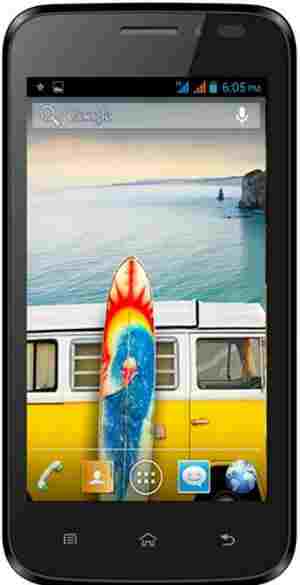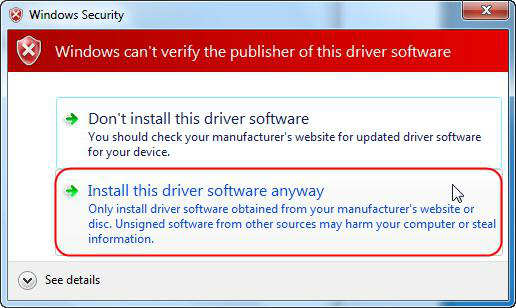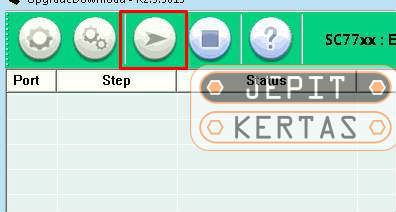Micromax A66 Firmware
Unlock First, When flash failed Click Here
How to Flash Micromax A66 Firmware ROM via SPD Tool (Flash File)? The easiest way to tackle the Micromax bootloop is with this flash file. Because this flash file will replace the damaged system files cause bootloop with the fresh new file. By using Micromax A66 firmware Stock ROM will be like new.
Keep in mind before flashing, the data stored in the internal memory will be wipe and lost. So please backup the first important data to external memory or directly to the PC for safety.
With this Tutorial How to Flash Firmware Micromax A66 via SPD Flash Tool, you can also solve other error problems, such as:
- Forgot Password
- Stuck on Logo
- Forget Pattern
- Micromax A66 Bootloop
- Soft Brick
- Blank Screen
- The touch screen is not sensitive
- Slow not responsive / Hang
- Hang on Logo
- Virus malware
- Unfortunately, the app has stopped
- Micromax often restarts itself
- And other errors
Read Also: How to Flash Micromax A67 Firmware via SPD Tool
Tools and Firmware Download
- Spreadtrum Driver
- SPD Flash Tool
- WriteIME Tool (optional, use it if IMEI invalid)
- Download firmware Micromax_A66_V21_20140326.zip stock ROM via Mediafire
- If you get Limit Google Drive, you need to login to your Gmail account or follow this tutorial Bypass Google Drive Download Limit (Quota Exceeded) Error
Read Also: Flash Samsung GT-I8190 Firmware
How to Flash Micromax A66 Firmware via SPD Flash Tool
- First of all, get all the tools and extract the .zip file into one folder.
- Extract the Spreadtrum driver .zip and click “Install this driver software anyway” to make sure the driver is the same as your OS 32 bit or 64 bit.

- If the installation failed, you need to install it manually from the device manager.
- Download and extract the Micromax A66 flash file, make you got a .pac file in the folder.
- Install the SPD Upgrade Tool and run the flash tool.
- Click icon Gear 1 on the SPD flash tool, then find the .pac file where you extract the firmware. Wait for the firmware file to load on the table list.

- Click on menu Gear 2 and Setting Bautrate to 921600 or leave it on default.

- When all is done, click the Play button.

- Turn off your device.
- Remove the battery (just turn off your phone for a non-removable battery) and hold Volume Up and connect to the PC with cable data.
- If flash is working, release the button volume and flash will run.
NOTE:
If flashing does not start/work, unplug the cable, remove the battery, and reconnect it. Don’t forget to hold Volume Up, this will detect your device to the SPD flash tool.
– If Volume Up nothing happens, try using Bottom Volume. - Flashing will run automatically if the driver is installed correctly.
- Wait until flash is finished and show the Passed message from SPD Flash Tool.
- Unplug the cable data and turn on your device if the Passed message showing up.
- Finally, flash Micromax stock ROM firmware via SPD flash tool is done.
Read Also: Download Samsung Galaxy Ace 2 GT-I8160P Flash File
You also can flash Micromax A66 via Research Download Tool, with the same firmware and method.