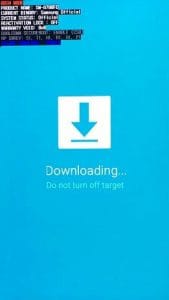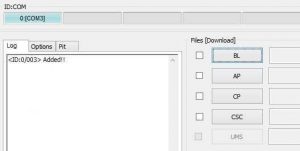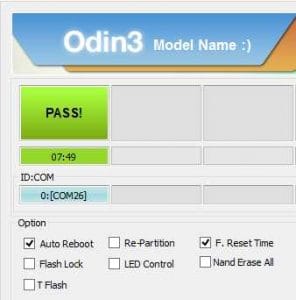Samsung Galaxy S6 SM-G920L Flash File via Odin
Unlock First, When flash failed Click Here
To solve or fix the Samsung Galaxy S6 SM-G920L android problem like bootloop or hang, forget the pattern, you can try this flash file as a solution. Because in this way will replace the file system Samsung Galaxy S6 SM-G920L problem with fresh or new. Just remember before flashing is backup important in the internal memory. Because after flash finished, the data will be wipe and lost.
With this Tutorial “How To Flash Firmware Samsung Galaxy S6 SM-G920L Flash File via Odin” you can also solve other error problems, such as:
- Samsung Galaxy S6 SM-G920L Forgot Password
- Samsung Galaxy S6 SM-G920L Forget Pattern
- Samsung Galaxy S6 SM-G920L Bootloop
- Samsung Galaxy S6 SM-G920L Softbrick
- Samsung Galaxy S6 SM-G920L Touch screen is not sensitive
- Samsung Galaxy S6 SM-G920L Slow not responsive / Hang
- Samsung Galaxy S6 SM-G920L Virus malware
- Samsung Galaxy S6 SM-G920L Unfortunately messages has stopped
- Samsung Galaxy S6 SM-G920L Unfortunately the app has stopped
- Samsung Galaxy S6 SM-G920L often restarts itself
- And other errors
- Download Firmware Samsung Galaxy S6 SM-G920L Flash File Stock Rom, Only for Samsung Galaxy S6 SM-G920L
- Odin3 V3.12.5.zip
- Samsung Driver
- USB Cable, recommended to use original Samsung USB Cable
- PC / Laptop OS Windows, recommended Win 7
Read Also:
- Use Filter Menu to select your Region (recommend use latest version).
- Model type is very important, make sure it has chosen correctly before download.
- After all materials downloaded, move it into one folder.
- Extract the Samsung Galaxy S6 SM-G920L flash file with .zip and you should see the .md5 file.
- Install Samsung driver and make sure your device is detected by computer.
- Open and run Odin.
- Turn off your Samsung Galaxy S6 SM-G920L.
- Then go to Download Mode, with press caption and hold down “Volume Down + Home + Power” simultaneously, you will see “Warning” message, then you should quickly press Up.
- If it is already in download mode, check on Odin application whether it has been detected or not.
- When device is connected, check the status in the top left corner, “ID: COM, Added!” (If ID: COM does not appear, then there is a driver that has not been installed correctly).
- Then click the “AP” and locate the .md5 file earlier in the extracted folder. If inside the extracted folder there is a file other than “AP“, please input it according to its original name “BL“, “CP“, “CSC“.
- And make sure the settings should be the same as below (only “Auto Reboot” and “F. Reset Time” are checked).
- If everything is ready, click on “Start” to start flash Samsung Galaxy S6 SM-G920L.
- A successful flash sign will display the message “PASS!” in the upper left of the Odin application.
- After the message appears, Samsung Galaxy S6 SM-G920L will reboot system automatically and wait until entering the wizard menu.
- This boot process will take a little longer than usual, so just wait.
- NOTE:
If booting more than 10 minutes, you should wipe manual through recovery, turn off your Samsung Galaxy S6 SM-G920L, go into recovery by pressing “Up Volume + Home + Power“, then choose wipe menu (cache, data, dalvik cache).
Do With Your Own Risk