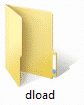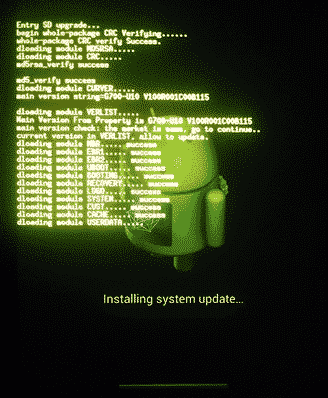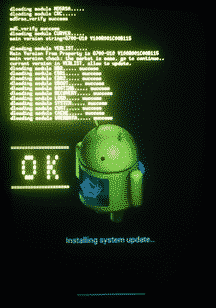Huawei Ascend G300 Firmware
Unlock First, When flash failed Click Here
How to Flash Huawei Ascend G300 Firmware via Recovery (Dload Flash File)? The easiest way to tackle the Huawei Ascend G300 bootloop is with this flash file. Because this flash file will replace the damaged system files cause bootloop with the fresh new file. By using Huawei G300 firmware Stock ROM will be like new.
Keep in mind before flashing, the data stored in the internal memory will be wipe and lost. So please backup the first important data to external memory or directly to the PC for safety.
With this Tutorial How to Flash Huawei Ascend G300 Firmware via Recovery Without PC, you can also solve other error problems, such as:
- Forgot Password
- Stuck on Logo
- Forget Pattern
- Huawei G300 Bootloop
- Soft Brick
- Blank Screen
- The touch screen is not sensitive
- Slow not responsive / Hang
- Hang on Logo
- Virus malware
- Unfortunately, the app has stopped
- Huawei often restarts itself
- And other errors
Read Also: How to Flash Samsung Galaxy Trend GT-S7568I Firmware via Odin Tool
Firmware Download
- Make sure your battery is more than 80%.
- Backup data
- Download Stock ROM firmware
Huawei_Ascend_G300_U8815_2.3_V100R001C151B822SP01_India_05011BCR.zip via Mediafire
Huawei_Ascend_G300_U8815_4.0_V100R001C151B940_India_05011FYN_10156994.zip via Mediafire
Read Also: Samsung GT-S7572 Firmware
How to Flash Huawei Ascend G300 Firmware via Recovery Without PC
- First of all, download firmware, make sure your device is the same as this firmware.
- Extract the Huawei flash file and you will see a folder with the name dload.

- Open the folder and make sure you will see the file with the name UPDATE.APP.

- If all is done, move the dload folder to microSD, the folder should be outside another folder. For non-memory (only internal), just move the folder to internal memory also outside another folder.
- Now, turn off your device.
- Turn on your device to enter system update mode:
Hold Volume Up and Volume Down + Power Button.
NOTE: for several devices that are not working. You should find out how to enter the system update mode. - Hold the button until entering the system update.
- Flash will run automatically.

- Flashing maybe will take 5-15 minutes.
- Wait till flash finish.

- When a flash is done, Huawei will reboot automatically to the system menu.
- The first time booting will take a minute due to install the new file system. Just wait until entering wizard menus like input language, times set, and others.
- Finally, flash firmware Huawei Ascend G300 is done.
Read Also: Download Samsung Galaxy Trend Plus GT-S7580 Flash File