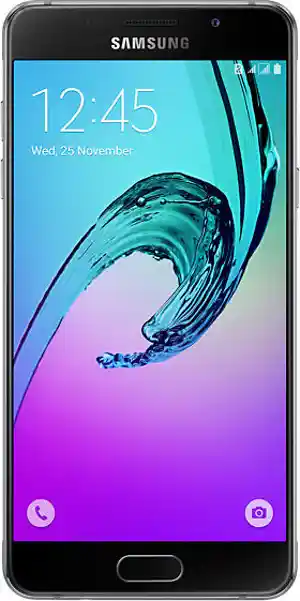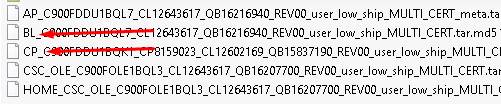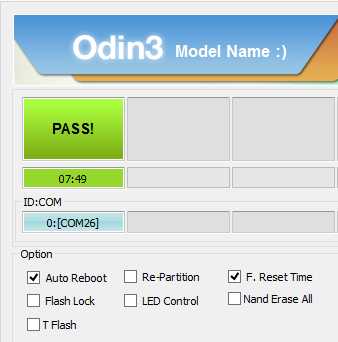Samsung Galaxy A5 SM-A510FD Firmware
Unlock First, When flash failed Click Here
How to Flash Samsung Galaxy A5 SM-A510FD Firmware via Odin (Flash File)? Flash is a way to overcome various problems that occur on Samsung. Because of this Samsung SM-A510FD flash file, errors like bootloop or malware virus can be overcome and return to normal without any constraints. This firmware is the stock ROM of Samsung A5, just make sure your device is the same as this firmware file version.
Flashing is very useful to restore your troubled android. Because of how this flash will replace the Samsung A5 firmware problem with fresh stock ROM without error.
With this tutorial How To Flash Firmware Samsung Galaxy A5 SM-A510FD via Odin can also solve other error problems, such as:
- Forgot Password
- Forget Pattern
- Samsung SM-A510FD Bootloop
- Softbrick
- The touch screen is not sensitive
- Stuck at Logo
- Blank screen
- Slow not responsive / Hang
- Samsung only vibrate
- Due to a malware virus
- Unfortunately, messages has stopped
- Unfortunately, the app has stopped
- Often restarts itself
- And other errors
Read Also: How to Flash Samsung Galaxy A5 SM-A510F Firmware via Odin
Tools and Firmware Download
- Odin3 V3.12.5.zip
- Samsung Driver
- USB Cable recommended using the original Samsung USB Cable
- PC / Laptop OS Windows recommended Win 7
- Stuck on FRP? Try this way How to Bypass FRP on Samsung
Available Region |
Asia | |||
| Indonesia – XID | Vietnam – XXV | Singapore – MM1 | Singapore – SIN |
| Singapore – STH | Singapore – XSP | Cambodia – CAM | Myanmar (Burma) – MYM |
| Thailand – THL | Malaysia – XME | Afghanistan – AFG | Iran – THR |
| United Arab Emirates – XSG | Iraq – MID | Pakistan – PAK | Saudi Arabia – KSA |
| India – INS | Bangladesh – BNG | Sri Lanka – SLK | Nepal – NPL |
Africa | |||
| Libya – BTC | Libya – LYS | Kenya – AFR | Ghana – ACR |
| Egypt – EGY | Zambia – MTZ | South Africa – XFE | Algeria – TMC |
| Algeria – WTL | Mauritius – MRU | Nigeria – ECT | Senegal – DKR |
| South Africa – XFA | Tunisia – TUN | – | – |
- Download firmware Samsung Galaxy A5 SM-A510FD All-Region
Read Also: Samsung SM-A507FN Firmware
How To Flash Samsung Galaxy A5 SM-A510FD Firmware via Odin
- Model type is very important, make sure it has been chosen correctly before download.
- After all the materials are downloaded, move them to one folder.
- Extract the Samsung SM-A510FD flash file with .zip and you should see the .md5 file.
- Install the Samsung driver and make sure your computer detects the device.
- Open and run Odin.
- Turn off your device.
- Then go to Download Mode, press and hold down “Volume Down + Home + Power” together, you will see a “Warning” message, then you should quickly press Volume Up.

- If it is already in download mode, check on the Odin application whether it has been detected or not.
- When connected, check the status in the top left corner, “ID: COM, Added!” (If ID: COM does not appear, then there is a driver that has not been installed correctly).

- Then click the “AP” and locate the .md5 file earlier in the extracted folder. If there is more than “AP” files, please input it according to its original name “BL“, “CP“, “CSC“.


- And make sure the settings should be the same as below (only “Auto Reboot” and “F. Reset Time” are checked).

- If everything is ready, click on “Start” to start flashing.
- A successful flash sign will display the message “PASS!” in the upper left of the Odin application.

- After the message appears, the device will reboot the system automatically and wait until entering the wizard menu.
- This boot process will take a little longer than usual, so just wait.
- Flash Samsung Galaxy A5 SM-A510FD finally is done.
Read Also: Download Samsung Galaxy A50 SM-A505YN File
NOTE:
If booting more than 10 minutes or get bootloop, you should wipe reset manual through recovery. Turn off your Samsung, go into recovery by pressing “Up Volume + Home + Power“, then choose wipe menu (cache, data, dalvik cache).