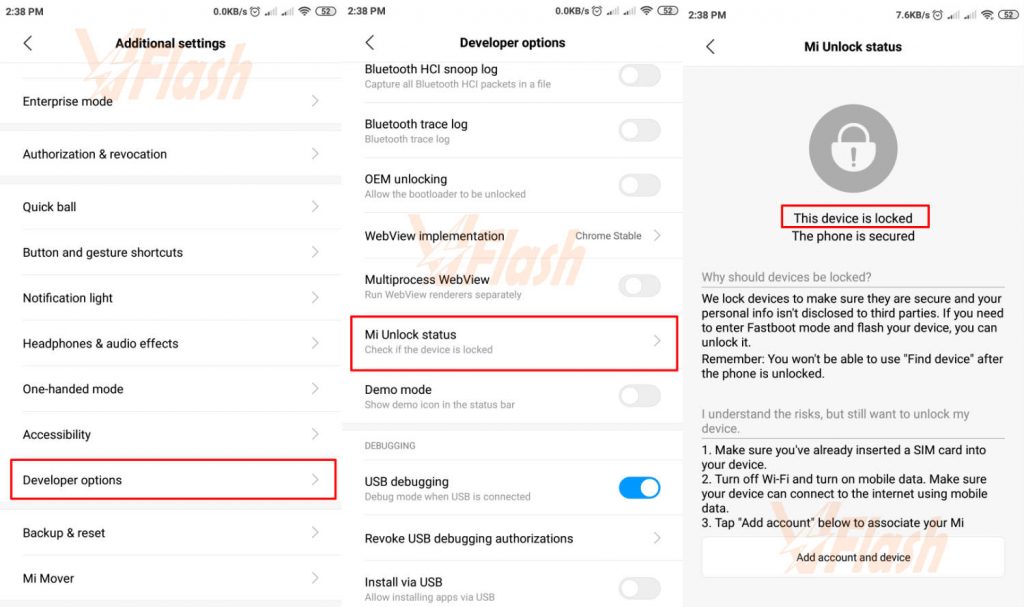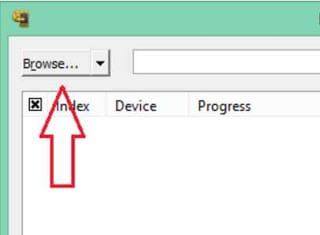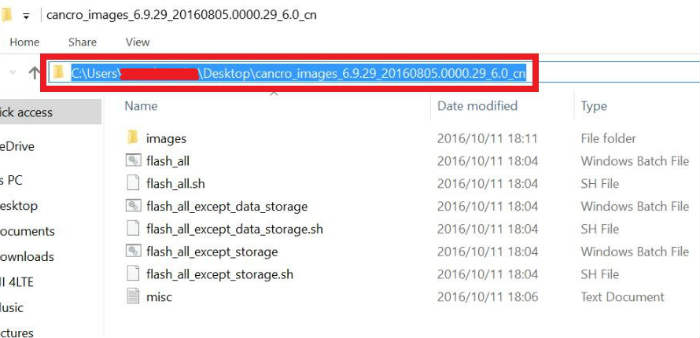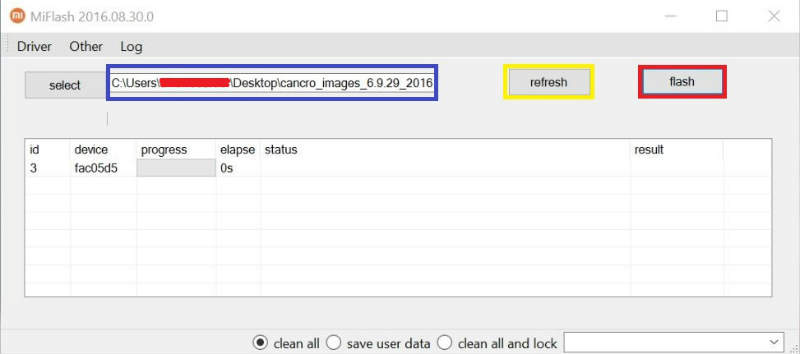Mi Pad 4 Plus China Firmware (Clover)
Unlock First, When flash failed Click Here
How to Flash Mi Pad 4 Plus China Firmware (Clover) via Fastboot/Recovery (Flash File)? Flash is one way to tackle android the bootloop. For example, if a problem occurs or malware virus, you can try this flash file stock ROM as a solution to resolve it. Keep in mind for this flashing, data stored in the internal memory will be lost erased. So try to backup data before flashing Mi Pad 4 Plus.
With this Tutorial How to Flash Mi Pad 4 Plus China Fastboot ROM via Xiaomi Mi Flash and Recovery? You can also solve other error problems, such as:
- Xiaomi Mi Pad 4 Plus Forgot Password
- Forgotten Pattern
- Bootloop
- Softbrick
- Brick to Unbrick
- The touch screen is not sensitive
- Slow / Hang
- Malware virus
- Unfortunately, messages has stopped
- Unfortunately, the app has stopped
- Xiaomi often restarts itself
- And other errors
Let’s see the tutorial flash Xiaomi Mode Fastboot below.
Tools and Firmware
- Follow the steps to Unlock Bootloader Xiaomi https://en.miui.com/unlock/. You can skip this step if it’s already unlocked.
- Select the Fastboot or Recovery ROM Xiaomi Mi Pad 4 Plus China (Clover).
- Mi Flash
- Xiaomi Driver Optional
- ADB Fastboot Driver Optional
- PC or Laptop
- Original USB Cable Data
Read Also: How to Flash Mi Pad 3 China Firmware (Cappu) via Fastboot and Recovery?
Check Xiaomi bootloader status via Fastboot
- First of all, you need to check bootloader is a lock or unlock, before flashing this device.
- Download and install Minimal ADB.
- Turn off your device.
- Turn on and enter to fastboot mode, press and hold Volume Down + Power.
- Release after showing the Mi Bunny logo, and connect your Mi Pad 4 Plus China to PC.
- Open Minimal ADB application.
- Type this command fastboot OEM device-info, then enter.
- You will see the description as shown below:

- Bootloader Status:
(bootloader) Device unlocked: true –> bootloader is UNLOCKED
(bootloader) Device unlocked: false –> bootloader is LOCKED - If your Mi Pad 4 Plus China bootloader is unlocked, then ready to go flashing
Check Xiaomi bootloader status via Fastboot via Developer Options
If your device using Miui 8, 9, or 10, you can use it this way:
- Go to Settings, About phone, tap on Miui Version 7 times.
- Back to Settings, Additional Settings, Developer options, Miui Unlock status.
Read Also: Mi Pad 2 China Firmware (Latte)
How to Flash Mi Pad 4 Plus China Fastboot ROM via Xiaomi Mi Flash Tool?
- If the bootloader is unlocked, it’s time to execute flashing your device.
- Install Minimal ADB Fastboot and Xiaomi Driver that serve to detect device Xiaomi. If you have ever installed Mi PC Suite does not need to install the driver.
- Extract Fastboot ROM.
- First, check the name, the correct firmware format is .tgz, if only .gz please rename it to .tgz.
- Do not change the name of the fastboot ROM folder, because it can not be detected by Mi Flash Tool. If there is space in the folder name, just remove it or replace it with (_) the underscore.
- Install and run the Mi Flash app.
- In Mi Flash Tool click “Browse“, find the folder where the extracts ROM earlier.

- Or use this easy way, COPY PATH from the firmware ROM folder.

- Then PASTE the PATH to the square blue color, make sure the PATH location has no space.

- Turn off the Xiaomi device.
- Turn on again and enter to fastboot mode using this step:
Press and hold “Volume Down + Power” until the MI Bunny logo appears as shown below then release.
- Connect Mi Pad 4 Plus China to PC with data cable and press “refresh” on Mi Flash to detect the device.
- If driver Xiaomi is installed correctly, the device will appear in the listed device Mi Flash Tool and be ready to flash.

- In the picture above there will be 3 choices of flashing methods that can be used, for information as below:
1. Flash_all: (Wipe Internal Memory) Deletes all data that is in internal memory and user data. It will be as clean as new.
2. Flash_all_except_storage: Deletes all user data in internal memory, only the data only, not all.
3. Flash_all_except_data_storage: Will not delete user data.NOTE: DO NOT use clean all and lock if your bootloader is unlock. This will brick your device and need test point to flash it.
- Suggest to select clean all and wipe your data in the internal storage.
- Check number one if your Mi Pad 4 Plus China is brick or hard brick-like bootloop.
- Press “Flash” to start flashing.
- Wait until the process is complete.

- When finished, Xiaomi will reboot automatically and enter the wizard menu as usual.
- After reboot, the boot will feel longer about 5-15 minutes and it’s not a bootloop anymore. So wait until you enter the wizard menu just like setup language, time zone, and select theme.
Read Also: Download Mi Pad 1 Global Firmware (Mocha) Flash File
How to flash Mi Pad 4 Plus China Firmware via Recovery ROM?
- Download the firmware by the Recovery flash method.
- Make sure your battery is more than 80%.
- Move the firmware to your internal or SD Card.
- Go to Updater application or go to Settings -> About Phone -> System Update, click the 3 dots on the right-top, and select your zip firmware.
- The Xiaomi device will reboot.
- Just wait until flashing 100%.
- Your device will boot into the system wizard-like usual.
- Flash Mi Pad 4 Plus China is done.
- For a full tutorial visit How to Flash Xiaomi Firmware via Recovery.
Read Also: Xiaomi Mi Pad 1 China Firmware (Mocha)
Mi Pad 4 Plus China Flash File Fastboot ROM via Xiaomi Mi Flash is the easiest tutorial to use. Unlocked bootloader is the most important thing.