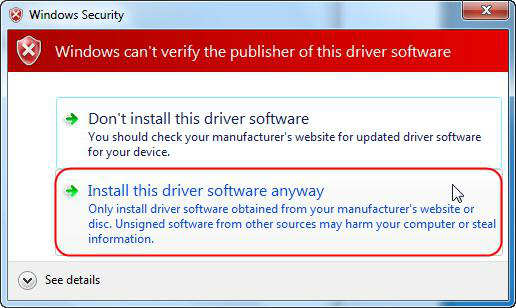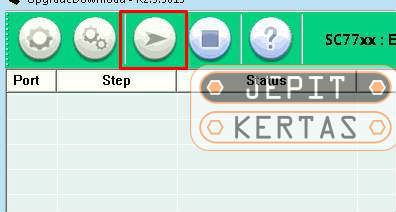Advan S35 Firmware
Unlock First, When flash failed Click Here
How to Flash Advan S35 Firmware via SPD Flash Tool? The best way to cope with android problems such as bootloop or hang because of the virus. You can try with Advan S35 flash file. If that happens on your Advan, you can try this flash. This will wipe all data in internal memory. Because it will replace with fresh firmware stock ROM without any problems. So before flashing on this Advan S35, backup important data first to the PC or internal memory.
With this Tutorial How to Flash Firmware Advan S35 via SPD Flash Tool, you can also solve other error problems, such as:
- Forgot Password
- Stuck on Logo
- Forget Pattern
- Advan S35 Bootloop
- Soft Brick
- Advan S35 Blank Screen
- The touch screen is not sensitive
- Slow not responsive / Hang
- Hang on Logo
- Virus malware
- Unfortunately, the app has stopped
- Advan S35 often restarts itself
- And other errors
Read Also: How to Flash Advan O1A Firmware via SD Card
Tools and Firmware Download
- Spreadtrum Driver
- SPD Flash Tool
- WriteIME Tool (optional, use it if IMEI invalid)
- Download firmware Advan S35 TCS3528_FS205_ADVAN_S35_V2.2_20150509.rar via Mediafire
Read Also: Flash Advan M4
How to Flash Advan S35 Firmware via SPD Flash Tool
- First of all, get all the tools and extract the .zip file into one folder.
- Extract the Spreadtrum driver .zip and click “Install this driver software anyway“, make sure the driver same as your OS 32 bit or 64 bit.

- If the installation failed, you need to install it manually from the device manager.
- Download and extract the Advan S35 flash file firmware, make you got a .pac file in the folder.
- Install the SPD Upgrade Tool and run the flash tool.
- Click icon Gear 1 on the SPD flash tool, then find the .pac file where you extract the firmware. Wait for the firmware file to load on the table list.

- Click on menu Gear 2 and Setting Bautrate to 921600 or leave it on default.

- When all is done, click the Play button.

- Turn off your device.
- Remove the battery (just turn off your phone for a non-removable battery) and hold Volume Up and connect to the PC with cable data.
- If flash is working, release the button volume and flash will run.
NOTE:
– If flashing does not starts/work, unplug the cable then remove the battery and reconnect it. Don’t forget to hold Volume Up, this will detect your device to the SPD flash tool.
– If Volume Up nothing happens, try using Bottom Volume. - Flashing will run automatically if the driver installed correctly.
- Wait until flash finished and show the Passed message from SPD Flash Tool.
- Unplug the cable data and turn on your Advan if the Passed message showing up.
- Finally, flash Advan S35 stock ROM firmware via SPD flash tool is done.
Read Also: Advan S4z Plus Firmware
You also can flash Advan S35 via Research Download Tool, with the same firmware and method.