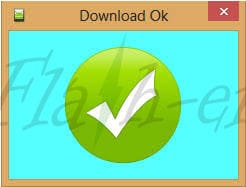Mito A79 Firmware
Unlock First, When flash failed Click Here
How to Flash Mito A79 Firmware via SP Flash Tool (Scatter Flash File)? Flash is a way to overcome various problems that occur on Mito A79. Because by this Mito flash file, which error like bootloop or malware virus can be overcome and return to normal without any constraints. You can get the Mito A79 firmware for official via Google Drive. This firmware is the stock ROM of Mito. Just make sure your device is the same as this firmware file version.
Flashing is very useful to restore your troubled android. Because of how this flash will replace the Mito A79firmware problem with fresh stock ROM without error.
With this Tutorial How to Flash Firmware Mito A79 via SP Flash Tool, you can also solve other error problems, such as:
- Forgot Password
- Mito A79 Stuck on Logo
- Forget Pattern
- Bootloop
- Soft Brick
- Blank Screen
- The touch screen is not sensitive
- Slow not responsive / Hang
- Virus malware
- Unfortunately, the app has stopped
- Mito often restarts itself
- And other errors
Read Also: How to Flash Mito A91 Firmware via SPD
Tools and Firmware Download
- MTK USB Driver
- USB Driver VCOM (install when flash won’t running)
- CDC Driver Installer (Optional, install when the device can’t detect on PC)
- Lenovo Driver (Optional, install when the device can’t detect on PC)
- SP Flash Tool V5 Google Drive (Use SP Flash Tool V3, if the scatter file not load. Download SP Flash Tool 3)
- USB Cable Data
- Download firmware Mito_A79_MT6580_V03_20181213 stock ROM via Mediafire
Read Also: Flash Mito A91
How to Flash Mito A79 Firmware via SP Flash Tool
- First of all, get all the tools and extract the .zip file.
- Extract the Mito A79 flash file and you will see “MTxxxx_Android_scatter.txt“.
- Install USB driver.
- Install and run the SP Flash Tool application.
- Click on Scatter-loading, then open the folder of Mito A79 firmware, then click “MTxxxx_Android_scatter.txt“.

- Wait until the firmware loaded.
- Uncheck on the Preloader file when you not sure of this ROM for Mito A79. This will prevent hard brick, this is optional.

- Make sure to select Download Only mode, then click the Download button.

- Now Turn off your device and remove the battery (for non-removable battery, just need to turn off the device).
- Press Volume Up and connect the device to PC (press Volume Down when flash not running, unplug the cable before reconnect, and repeat the steps above).
- Flash will run automatically.
- Wait until flashing finishes with a green sign.

- Unplug the cable and turn on your device.
- The first booting process will take 10-15 minutes, so just wait until entering the wizard menu.
- Flash Mito A79 firmware is done.
Read Also: Firmware Mito A313
NOTE:
- When the device can’t detect on PC, try to reinstall the driver (optional drivers).
- When flashing won’t running on “Download Only” mode, change with “Firmware Upgrade” mode, disconnect the device before reflashing.
- When getting bootloop after flash, try to hard reset via recovery.