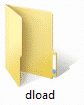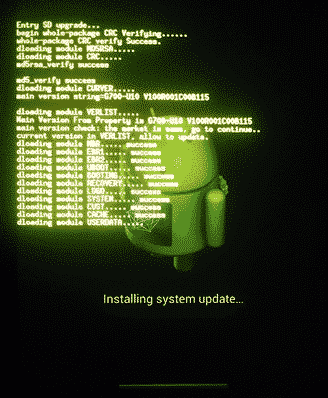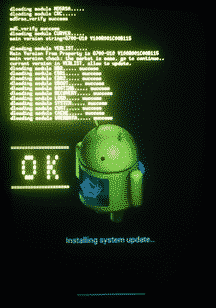Huawei Ascend P7-L10 Firmware
Unlock First, When flash failed Click Here
How to Flash Huawei Ascend P7-L10 Firmware via Recovery Without PC? To solve or fix the Huawei P7-L10 android problem like bootloop or hang, forget the pattern, you can try this Huawei P7-L10 flash file as a solution. Because in this way will replace the file system Huawei P7-L10 problem with fresh or new. Just remember before the flash, is backup important in the internal memory. Because after flash finished, the data will be wipe and lost. Download Huawei P7 L10 firmware on the link below. Make sure your firmware and device are the same.
With this Tutorial How to Flash Huawei Ascend P7-L10 Firmware via Recovery Without PC, you can also solve other error problems, such as:
- Huawei Ascend P7-L10 Forgot Password
- Huawei P7-L10 Stuck on Logo
- Forget Pattern
- Huawei Ascend P7 L10 Bootloop
- Soft Brick
- Huawei P7-L10 Blank Screen
- The touch screen is not sensitive
- Slow not responsive / Hang
- Huawei P7 L10 hang on Logo
- Virus malware
- Unfortunately, the app has stopped
- Huawei Ascend P7-L10 often restarts itself
- And other errors
Huawei Ascend P7-L10 Firmware Download
- Make sure your battery more than 80%.
- Backup data
- Download stock ROM Huawei Sophia L10 V100R001C00B121SP01_NorthAmerica_4.4.2_EMUI_2.3_05012KBR_05012HKK .zip firmware flash file via Google Drive Mediafire
- Password ZIP:
Read Also: Huawei U1290 Firmware Flash via Recovery
How to Flash Huawei P7 L10 Firmware via Recovery Without PC
- First of all, download Huawei P7 L10 firmware, make sure your device is same with this firmware.
- Extract Huawei P7-L10 flash file and you will see a folder with name dload.

- Open the folder and make sure you will see the file with the name UPDATE.APP.

- If all is done, move dload folder to microSD, the folder should be outside another folder. For non-memory (only internal), just move the folder to internal memory also outside another folder.
- Now, turn off your Huawei Ascend P7-L10.
- Turn on your device to enter system update mode:
Hold Volume Up and Volume Down + Power Button.
NOTE: for several devices that are not working. You should find out how to enter the system update mode. - Hold the button until entering the system update.
- Flash Huawei Ascend P7-L10 will run automatically.

- Flashing maybe will take 5-15 minutes.
- Wait until flash Huawei P7 L10 stock ROM finish.

- When a flash is done, Huawei Ascend P7-L10 will reboot automatically to the system menu.
- First time booting will take a minute due to install the new file system. Just wait until entering wizard menus like input language, times set, and others.
- Finally, flash firmware Huawei Ascend P7-L10 done.
Read Also: Huawei U8100 Firmware Without PC via Recovery