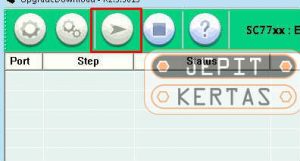Evercoss J4C Firmware Download and Flash via SPD Flash Tool
Unlock First, When flash failed Click Here
To solve or fix the Evercoss J4C android problem like bootloop or hang, forget the pattern, you can try this Evercoss J4C flash file as a solution. Because in this way will replace the file system Evercoss J4C problem with fresh or new. Just remember before flashing is backup important in the internal memory. Because after flash finished, the data will be wipe and lost. You can download Evercoss J4C firmware on the link below. Make sure your Evercoss device is same with firmware version.
With this Tutorial Evercoss J4C Firmware Download and Flash via SPD Flash Tool you can also solve other error problems, such as:
- Evercoss J4C Forgot Password
- Evercoss J4C Forget Pattern
- Evercoss J4C Stuck on Logo
- Evercoss J4C Bootloop
- Evercoss J4C Soft Brick
- Evercoss J4C Touch screen is not sensitive
- Evercoss J4C Slow not responsive / Hang
- Evercoss J4C due to Virus malware
- Evercoss J4C Unfortunately messages has stopped
- Evercoss J4C Unfortunately the app has stopped
- Evercoss J4C often restarts itself
- And other errors
Tools
- Download Firmware Evercoss_J4C_SP7731C_V09_28062017_6.0_SPD.zip Stock Rom via Google Drive
- Password ZIP:
- Driver SperadTrum via Google Drive
- SPD Upgrade Tool via Google Drive
- WriteIME Tool (optional, use it if IMEI invalid)
Read Also:
- Alcatel OneTouch J320 Firmware Download and Flash via SP Flash Tool
- Alcatel OneTouch 6043 Firmware Download and Flash via SP Flash Tool
Evercoss J4C Firmware Download and Flash via SPD Flash Tool
- First of all, Download all tools and likewise firmware, make it in one folder.
- Extract the driver .zip and click “Install this driver software anyway“, make sure the driver same with your OS 32 bit or 64 bit.
- If installation failed, therefore you need to install manually from device manager.
- Download and extract the Evercoss J4C firmware, make you got .pac file in the folder.
- Install Spreadtrum flash tool and run the program.
- Click icon Gear 1 on the Spreadtrum flashtool, then find the .pac file where you extract the Evercoss J4C firmware. Wait firmware file load in app.
- Click Gear 2 and Setting Bautrate to 921600 or leave it on default.
- Click icon Play button if all is done.
- Turn off your Evercoss J4C device.
- Remove battery (just turn off your phone for non-removable battery) and hold Volume Up and connect to PC with cable data.
- If flash is working, release the button volume and flash will run.
NOTE:
– If flash not start/working, unplug the cable then remove the battery and reconnect it. Don’t forget to hold Volume Up, this will detect your device to SPD flashtool.
– If Volume Up nothing happens, try in contrast using Bottom Volume.
- Flashing will run automatically if Evercoss J4C driver installed correctly.
- Wait until flash finished and show the Passed message from SPD Flash Tool.
- Unplug the cable data and turn on your Evercoss J4C if Passed message showing up.
- Booting on first time after flash, maybe will take 5-10 minutes even more. Just wait until enter wizard menu.
- Finally, Flash Evercoss J4C firmware done.
DO WITH YOUR OWN RISK