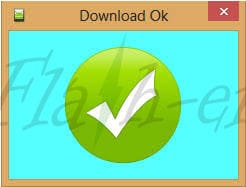Advan S5N Firmware
Unlock First, When flash failed Click Here
How to Flash Advan S5N Firmware via SD Card and PC SP Flash Tool? This flash file stock ROM tutorial is used to solve various problems that occur on Advan S5N. As an example, if there is bootloop or hang because of the virus, you can try this flashing way to overcome the bootloop and other problems on Advan software. The important thing to remember for this tutorial is to backup data stored in internal memory. Because this flash will wipe the stored data and replaced it with the new firmware file. Get Advan S5N firmware on the middle post. Don’t forget to install the USB driver first before the flash.
With this Tutorial How to Flash Firmware Advan S5N via SD Card and SP Flash Tool, you can also solve other error problems, such as:
- Forgot Password
- Advan S5N Stuck on Logo
- Forget Pattern
- Bootloop
- Soft Brick
- Advan Blank Screen
- The touch screen is not sensitive
- Slow not responsive / Hang
- Stuck on Logo
- Virus malware
- Unfortunately, the app has stopped
- Advan often restarts itself
- And other errors
Read Also: How to Flash Advan S5M via Flash Tool
Tools and Firmware Download
- Download firmware:
S5N_updateSD_20120730.rar Google Drive 1 Button Version
S5N_3 tombol_20121017-110209_SD_card.zip Google Drive 3 Button Version
Read Also: Flash Advan S5L
How to Flash Advan S5N Firmware via SD Card
- First, download the firmware Advan S5N.
- Make sure you see the update.zip file.
- You just need the update.zip firmware.
- Move the firmware to SD Card.
- Check your battery, more than 80%.
- Go to recovery mode:
Turn off your phone, now press Volume Up + Power.
If failed, press Volume Down + Power. - If you see (No command), press Volume Up or Power.

- Select wipe data/factory reset (will wipe or erase your internal memory).
- Use Volume for navigation and Power for select.

- Back to the main menu.
- Now, select apply update from external storage.

- Find the update.zip firmware and select to start flashing.
- Wait for the process of flashing Advan S5N.

- After finish, usually will reboot automatically, if not, back to the main menu and select reboot system now.
- Finally, flash Advan S5N firmware is finished.
- First booting will take more time than usual.
Read Also: Firmware Advan S5i
Tools and Firmware Download
- MTK USB Driver
- USB Driver VCOM (install when flash won’t running)
- CDC Driver Installer (Optional, install when the device can’t detect on PC)
- Lenovo Driver (Optional, install when the device can’t detect on PC)
- SP Flash Tool V5 Google Drive (Use SP Flash Tool V3, if the scatter file not load. Download SP Flash Tool 3)
- USB Cable Data
- Download firmware
S5-N_V1.rar stock ROM via Google Drive 1 Button Version
S5-N_V2.rar – Google Drive via Google Drive 3 Button Version
Read Also: Flash Advan S5F MTK Version Firmware
How to Flash Advan S5N Firmware via SP Flash Tool
- First of all, get all the tools and extract the .zip file.
- Extract the Advan S5N flash file and you will see “MTxxxx_Android_scatter.txt“.
- Install USB driver.
- Install and run the SP Flash Tool application.
- Click on Scatter-loading, then open the folder of Advan S5N firmware, then click “MTxxxx_Android_scatter.txt“.

- Wait until the Advan S5N firmware loaded.
- Uncheck on the Preloader file when you not sure of this ROM for Advan S5N. This will prevent hard brick, this is optional.

- Make sure to select Download Only mode, then click the Download button.

- Now Turn off your Advan S5N and remove the battery (for non-removable battery, just need to turn off the device).
- Press Volume Up and connect the device to PC (press Volume Down when flash not running, unplug the cable before reconnect and repeat the steps above).
- Flash Advan S5N will run automatically.
- Wait until flashing finishes with a green sign.

- Unplug the cable and turn on your device.
- The first booting process will take 10-15 minutes, so just wait until entering the wizard menu.
- Flash Advan S5N firmware is done.
Read Also: Flash Firmware Advan S5E Full View
NOTE:
- When the device can’t detect on PC, try to reinstall the driver (optional drivers).
- When flashing won’t running on “Download Only” mode, change with “Firmware Upgrade” mode, disconnect the device before reflashing.
- When Advan S5N getting bootloop after flash, try to hard reset via recovery.