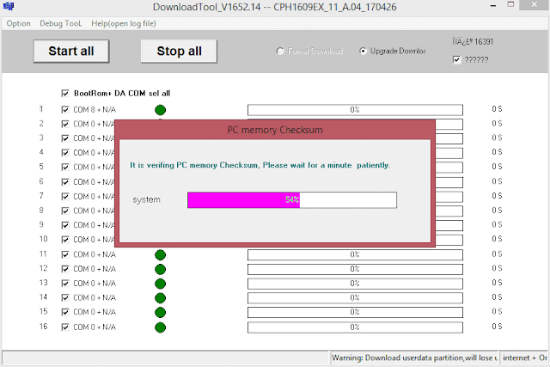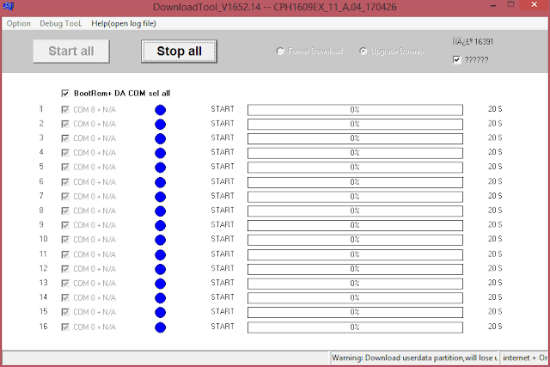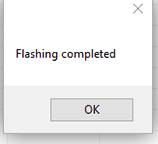Oppo Find X CPH1871 Firmware
Unlock First, When flash failed Click Here
How to Flash Oppo Find X CPH1871 Firmware via DownloadTool (OFP Flash File)? Flash is one way to solve problems on android. If the Oppo bootloop is because of the malware virus, you can try this flash file to solve the problem. This will replace the system that is corrupted with fresh Oppo Find X CPH1871 firmware flash file stock ROM. But the data stored in internal memory will also wipe after flashing. So do backups before flashing Oppo. Before downloading this firmware, make sure your device is the same as this Oppo Find X CPH1871 firmware.
With this tutorial How to Flash Oppo Find X CPH1871 Flash File via Realme Flash Tool or DownloadTool, you can also solve other error problems, such as:
- Forgot Password
- Forgotten Pattern
- Oppo Find X CPH1871 Bootloop
- Softbrick
- Brick to Unbrick
- The touch screen is not sensitive
- Slow / Hang
- Malware virus
- Unfortunately, messages has stopped.
- Unfortunately, the app has stopped
- Often restarts itself
- And other errors
Real Also: How to Flash Oppo R17 Neo CPH1893 Firmware via DownloadTool
Let’s see the tutorial flash Oppo Mode Fastboot below.
How to Flash Oppo Find X CPH1871 Firmware / Method 1
Tools to Flash
- Qualcomm Driver
- DownloadTool
- PdaNet dan CodeMeter (optional if you can’t click Start All to flash, you can watch the tutorial on the video)
- Cable Data
- Internet Connection if you can’t click Start All.
- PC / Computer
- Download firmware Oppo Find X CPH1871 Stock ROM
- If you get Limit Google Drive, you need to login to your Gmail account or follow this tutorial Bypass Google Drive Download Limit (Quota Exceeded) Error
Real Also: Flash Oppo A7X PBBM00
Flashing Oppo Find X CPH1871
- Extract the firmware and move the .ofp file into the DownloadTool folder.
- Install USB Driver and open the DownloadTool software with run as administrator.
- The Oppo Find X CPH1871 flash file will automatically load on the DownloadTool, just wait until loading finish.

- After finishes, click on the Select All menu.
- Make sure to select Upgrade Download mode.
- Turn off your device. Do not connect your phone to the PC.
- Now, click on the Start All.

- Now, enter EDL Mode, press the Volume Up and Down + Power Button.
- Then connect your device after entering EDL mode.
- Flashing will run and just wait.

- Wait until the progress of 100%.

- After finish, your device will reboot automatically and entering the wizard menu like you buy a new Android phone.
- You can unplug the cable data now.
- First booting will take a minute longer than usual.
- Flash Oppo Find X CPH1871 firmware is finished.
Real Also: Firmware Oppo F9 CPH1825
This method is very easy and simple.
Real Also: Flash Oppo Find X CPH1875 Firmware
How to Flash Oppo Find X CPH1871 Firmware / Method 2
Tools and Firmware
- Download firmware Above (same firmware)
- Download Realme_Flash_Tool_v1.0.0.4.zip
- ADB Driver
Flashing Oppo Find X
- Download, extract and run the Realme Flash Tool, click on Flash.exe.
- Extract the firmware too and make sure you see the .ofp file, ex: “realmec15.ofp“.
- This is a portable application, so you do not need to install it.
- Don’t forget to install ADB Driver.
- Click on the Browse menu and find the .ofp firmware file where your extract before. Wait until the loading finish.
- Turn off your device and enter fastboot mode.
- Press and hold Volume Down + Power Button until you see this picture.

- Now, connect your phone with cable data.
- Klik on the Loading Device button, then your device will show in the table list.
- If it on the list, so you just need to click Flash to start flashing.
- Before the flash starting, you will see the pop-up message like this picture, just click Continue to start flashing.

- Just wait until 100% and it will show the message Flashing Completed.

- After the message, your device will reboot automatically.
- Now, you can unplug the cable data and wait until entering the wizard menu, like you buy a new android phone.
- Flash Oppo Find X CPH1871 firmware is finished.
Read Also: Download Micromax A52 Flash File
Realme Flash Tool can be used to flash any Oppo and Realme series, the most important is the firmware must be .ofp file format.