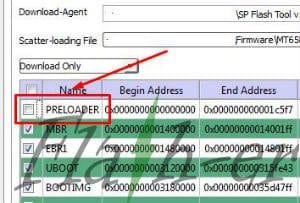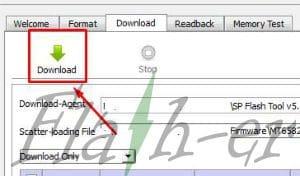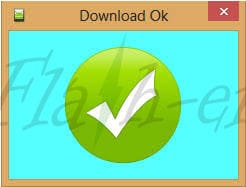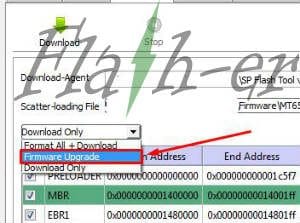Evercoss S50 Genpro X Pro Firmware Download and Flash via SP Flash Tool
Unlock First, When flash failed Click Here
To solve or fix the Evercoss S50 Genpro X Pro android problem like bootloop or hang, forget the pattern, you can try this Evercoss S50 Genpro X Pro flash file as a solution. Because in this way will replace the file system Evercoss S50 Genpro X Pro problem with fresh or new. Just remember before flashing is backup important in the internal memory. Because after flash finished, the data will be wipe and lost. Download official Evercoss S50 Genpro X Pro firmware via Google Drive. Don’t forget to install Evercoss S50 Genpro X Pro drivers before connect to flashtool.
With this Tutorial “Evercoss S50 Genpro X Pro Firmware Download and Flash via SP Flash Tool” you can also solve other error problems, such as:
- Evercoss S50 Genpro X Pro Forgot Password
- Evercoss S50 Genpro X Pro Stuck on Logo
- Evercoss S50 Genpro X Pro Forget Pattern
- Evercoss S50 Genpro X Pro Bootloop
- Evercoss S50 Genpro X Pro Soft Brick
- Evercoss S50 Genpro X Pro Touch screen is not sensitive
- Evercoss S50 Genpro X Pro Slow not responsive / Hang
- Evercoss S50 Genpro X Pro Virus malware
- Evercoss S50 Genpro X Pro Unfortunately messages has stopped
- Evercoss S50 Genpro X Pro Unfortunately the app has stopped
- Evercoss S50 Genpro X Pro often restarts itself
- And other errors
Tools
- Download Stock Rom Evercoss_S50_MT6737M_V09_21092017_7.0.zip Firmware Flash File via Google Drive
- Password ZIP:
- Download Driver MTK Google Drive
- Driver USB VCOM Google Drive (install it when flash won’t running)
- Driver CDC Installer (Optional, install it when device can’t detect on PC)
- Driver Lenovo (Optional, install it when device can’t detect on PC)
- Flashtool Google Drive (Use Flash Tool V3, if can’t load scatter file. Download SP Flash Tool 3)
- USB Cable Data
Read Also:
- Evercoss M55 Firmware Download and Flash via SPD Flash Tool
- Meizu M2 Mini Firmware Download and Flash via SP Flash Tool
Evercoss S50 Genpro X Pro Firmware Download and Flash via SP Flash Tool
- Download and extract the .zip file.
- Extract Evercoss S50 Genpro X Pro firmware file and you will see “MT6737M_Android_scatter.txt“.
- Install driver.
- Install and open Flash Tool application.
- Click on “Scatter-loading“, then open the folder of flash file Evercoss S50 Genpro X Pro, then click “MT6737M_Android_scatter.txt“.
- Wait until the file loaded.
- Uncheck on “Preloader” file when you not sure this rom for Evercoss S50 Genpro X Pro. This will prevent from hard brick.
- Make sure to select “Download Only” mode, then click “Download” button.
- Now Turn off your Evercoss S50 Genpro X Pro and remove the battery (for non-removable battery, just need to turn off the device).
- Press “Volume Up” and connect the device to PC (press “Volume Down” when flash not running, unplug the cable before reconnect and repeat the steps above).
- Flash Evercoss S50 Genpro X Pro will run automatically.
- Wait until flashing finished with green notify.
- Unplug cable and turn on your device.
- First booting process will take 10-15 minutes, so just wait until enter the wizard menu.
- Flash Evercoss S50 Genpro X Pro Firmware DONE.
NOTE:
- When device can’t detect on PC, try to reinstall the driver (optional drivers).
- When flashing won’t running on “Download Only” mode, change with “Firmware Upgrade” mode, disconnect the device before re flash.
DO WITH YOUR OWN RISK